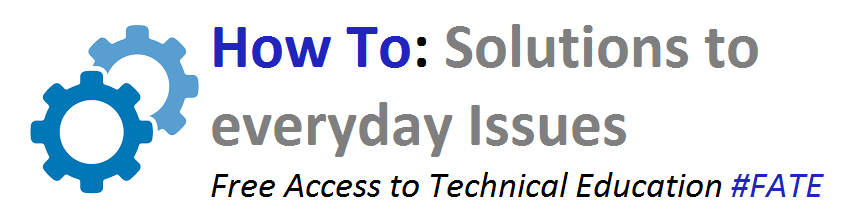Updated method to unlock Mobily, Zain, Stc router B593 all version all countries
Specifications of this Router:
LTE TDD 2300/2600MHz
LTE FDD 800/1800/2600MHz
Wi-Fi b/g/n, up to 32 simultaneous devices
Firewall, VoIP, TR069 remote management
HTTP online upgrade, QoS, USB share, UPnP
IPv6, DLNA, fax, print, VPS, VLAN(option function)
OS: support Windows XP/Vista/7, Linux, Mac OS.
LTE CPE B593
Router full name HUAWEI B593, is the first LTE TDD wireless broadband router of the world, supports LTE TDD/FDD 800/1800/2300/2600MHz, up to 100Mmbs download speed and access to up to 32 WIFI devices that become an ideal home entertainment and information exchange hub, spupports multi-devices simultaneous high speed access, perfect for SOHO's and small businesses with its connectivity options
Long wait is over now, here are all version software which will be required to update this router in any country by a simple method. After i received request from you people, i keep on trying and searching different methods, finally i cracked it by a simple method.
Most people said they can't unlock this router as the mobily software is updated to 103 or 104 version. I found a simple solution to that here, All you need is to follow my simple steps to update this router.
Remember, not to miss any single step and to identify right software for your version.(i will show you how to see which software you need)
Whats Needed?
You need:
1. Router
2. 30 minutes of your valuable time
3. That's it.
Yeah, the good part is, you don't have to open hardware of router. So far my method has not failed me over routers that i unlocked myself. No boot loop errors. Hopefully no damage will happen in the end & don't forget, we are here to help.
Disclaimer:
But before you start, any damage caused or happened to your router, We or our team is not responsible, do it on your own risk.
Which Models are covered in B593?
All the models are covered in this tutorial. Remember, you don't need to pay for unlock codes or other difficult methods. I invented this method and succeeded in it.
STEPS to follow:
Here are the steps to follow:
Step 1: Turn on your router with/without sim, not the provider sim like mobily, use stc sim instead, connect to your router. (Download all files before starting your router without sim)
Step 2: Sign in IP address. It can be 2 IP address 192.168.1.1 or 192.168.100.1, check behind the router as shown in the picture below:
Step 3: Enter the password on the admin page, Default password is admin
Step 4: Go to System, then Device information.
Step 5: Very important step: Look for the 'Software version' which currently your router is running
It may look like this as shown in picture:
Step 6: Download the software that is higher version from the links below, remember the last 5 words are important: For example: SP032
Step 7: Download the B593 UPGRADE FILE
Step 8: Download the file from the links below:
V200R001C00SP032
V200R001C284SP033
V100R001C00SP052
SP054
SP053
V100R001C07SP061
V100R001C55SP103
V100R001C55SP104
STEP: 9: Make your antivirus disabled, also turn off your firewall, you can make these changes by going into control panel of your PC and then follow next step.
STEP:10.. Start your router and go to the settings after login to the systems IP address. which is usually written on the back of the router, it may look like this
http://192.168.100.1 or 192.168.1.1, by default, device Password is 'admin', all of that is written on the back side of your router, no need to worry about that.
Now confirm, again, the version of router router software in the settings..
Step: 11. On the right hand side you can see the reset button.
STEP:12. Start the B 593 upgrade software. Don't go to the ip address now.
STEP: 13. Select the 3rd option from drop down menu of the router (wireless if you are connected by wireless, or by LAN if you are connected by LAN) as shown in the picture below
STEP 14: Remember, choose the software either the higher one than its running or the same one if you are already running the latest software which is SP104.
STEP: 15. Select the software that you want to run, remember, the chosen software must be not the same software number that your router is running.
STEP: 16: After extraction, it shows the version in the software which should be the higher version of your actual software.
(note: sometimes the .rar version gives error, don't worry> extract the .rar files first then select from extracted files b593.trx file and it should show you the version in the B593 UPGRADE SOFTWARE as shown below. then click start button)
STEP: 17: Press start, Make sure that at least 18-20 packets have been run completely.
STEP: 18: Go to the ip address now and it should show that upgrade is in process as shown in the picture below. Let it complete 100% and let it restart as shown in the pictures below.
STEP: 19: Once all is done as explained, go to the ip address again.
It should show a totally new basic by default LTE B593 CPE page, login to the system and use the password 'admin'
STEP: 20: Confirm the software version, its upgraded already.
ENjOy & hit a like to my page or share if you want to.
LTE TDD 2300/2600MHz
LTE FDD 800/1800/2600MHz
Wi-Fi b/g/n, up to 32 simultaneous devices
Firewall, VoIP, TR069 remote management
HTTP online upgrade, QoS, USB share, UPnP
IPv6, DLNA, fax, print, VPS, VLAN(option function)
OS: support Windows XP/Vista/7, Linux, Mac OS.
LTE CPE B593
Router full name HUAWEI B593, is the first LTE TDD wireless broadband router of the world, supports LTE TDD/FDD 800/1800/2300/2600MHz, up to 100Mmbs download speed and access to up to 32 WIFI devices that become an ideal home entertainment and information exchange hub, spupports multi-devices simultaneous high speed access, perfect for SOHO's and small businesses with its connectivity options
Long wait is over now, here are all version software which will be required to update this router in any country by a simple method. After i received request from you people, i keep on trying and searching different methods, finally i cracked it by a simple method.
Most people said they can't unlock this router as the mobily software is updated to 103 or 104 version. I found a simple solution to that here, All you need is to follow my simple steps to update this router.
Remember, not to miss any single step and to identify right software for your version.(i will show you how to see which software you need)
Whats Needed?
You need:
1. Router
2. 30 minutes of your valuable time
3. That's it.
Yeah, the good part is, you don't have to open hardware of router. So far my method has not failed me over routers that i unlocked myself. No boot loop errors. Hopefully no damage will happen in the end & don't forget, we are here to help.
Disclaimer:
But before you start, any damage caused or happened to your router, We or our team is not responsible, do it on your own risk.
Which Models are covered in B593?
All the models are covered in this tutorial. Remember, you don't need to pay for unlock codes or other difficult methods. I invented this method and succeeded in it.
STEPS to follow:
Here are the steps to follow:
Step 1: Turn on your router with/without sim, not the provider sim like mobily, use stc sim instead, connect to your router. (Download all files before starting your router without sim)
Step 2: Sign in IP address. It can be 2 IP address 192.168.1.1 or 192.168.100.1, check behind the router as shown in the picture below:
Step 3: Enter the password on the admin page, Default password is admin
Step 4: Go to System, then Device information.
Step 5: Very important step: Look for the 'Software version' which currently your router is running
It may look like this as shown in picture:
Step 6: Download the software that is higher version from the links below, remember the last 5 words are important: For example: SP032
Step 7: Download the B593 UPGRADE FILE
This file is the Jump-Start of this procedure, very important step, after downloading, don't extract file for now, as it is in .rar form.
V200R001C00SP032
V200R001C284SP033
V100R001C00SP052
SP054
SP053
V100R001C07SP061
V100R001C55SP103
V100R001C55SP104
STEP: 9: Make your antivirus disabled, also turn off your firewall, you can make these changes by going into control panel of your PC and then follow next step.
STEP:10.. Start your router and go to the settings after login to the systems IP address. which is usually written on the back of the router, it may look like this
http://192.168.100.1 or 192.168.1.1, by default, device Password is 'admin', all of that is written on the back side of your router, no need to worry about that.
Now confirm, again, the version of router router software in the settings..
"Its very important to know the router software number esp the last 3 numbers as you have to choose the software above that number in order to succeed in the process."
I want you to press all buttons together, the reset button with a pen and simultaneously pressing both buttons above and down to it as shown in picture below for 30 seconds at least
Until you see all lights blinking and in the end only wps light will be blinking as shown
STEP:12. Start the B 593 upgrade software. Don't go to the ip address now.
STEP: 13. Select the 3rd option from drop down menu of the router (wireless if you are connected by wireless, or by LAN if you are connected by LAN) as shown in the picture below
STEP 14: Remember, choose the software either the higher one than its running or the same one if you are already running the latest software which is SP104.
STEP: 15. Select the software that you want to run, remember, the chosen software must be not the same software number that your router is running.
STEP: 16: After extraction, it shows the version in the software which should be the higher version of your actual software.
after extraction is complete, it will show you the version you are going to apply as shown in picture below
(note: sometimes the .rar version gives error, don't worry> extract the .rar files first then select from extracted files b593.trx file and it should show you the version in the B593 UPGRADE SOFTWARE as shown below. then click start button)
STEP: 17: Press start, Make sure that at least 18-20 packets have been run completely.
Make sure it runs all packets, in the mean time all lights of your router will keep on blinking as shown
STEP: 18: Go to the ip address now and it should show that upgrade is in process as shown in the picture below. Let it complete 100% and let it restart as shown in the pictures below.
Have a sip of tea, let it complete.
STEP: 19: Once all is done as explained, go to the ip address again.
It should show a totally new basic by default LTE B593 CPE page, login to the system and use the password 'admin'
STEP: 20: Confirm the software version, its upgraded already.
ENjOy & hit a like to my page or share if you want to.