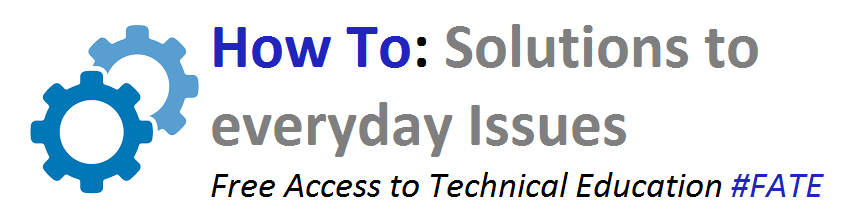BOOT LOOP RESTART: HOW TO FIX IT
Question: i Unlocked for my Mobily 4G LTE Router , but it is not working,it rebooting continuously
This question is asked, here is the answer to it:
Answer: You are in BOOT LOOP, it means the device is not listening to any orders and keeps on trying to update itself which it fails and keeps restarting.. People say it can not be fixed.. No its not like that, there is a will, there is a way..
It can be easily fixed even by a guy who is non tech at all. Just follow the steps carefully and not to break anything. Again i want to emphasize that this will be at your own risk, any damage happens we are not responsible at all. Do at your own risk.
However to ease you, we did it at first attempt with zero to little knowledge about technology stuff ;)
STEP 1: Things you need:
STEP 2:
Open the 2 screw at the back of router
Now to tell you that this cover has 4 hard rubber locks, you can just try to open them and you will hear click on each corner of router.
Separate back cover
Now you can see CHIP BOARD itself
It Also has 2 screws
Open them up as shown in picture
STEP 3:
Most important and careful step
Now identify GSM PORT, it has IMEI written over it.
Its rectangular shaped chip that has 2 screws at its end as shown in picture below
Open these 2 screws
Now carefully pull out GSM PORT, it should be separated easily with a gentle pull
STEP 4: Connect to power cable to router and start it
It should be working now
Keep GSM port separated and of course without sim in sim port
STEP 5: Follow the same steps to unlock device as shown in following link
After you unlocked device with all steps in the above post without missing any point.
follow this step
STEP 6: Connect GSM Port
Connect GSM port to its place where it was as shown above
Put SIM card in sim port
Restart Router
Check for the connection , signal strength and SIM PORT LIGHT
If showing NO SIM
Confirm if the SIM PORT light is showing 'on' as shown in the above picture ...
If no, remove GSM PORT and insert it in again carefully and push a bit that its fixed inside well.
STEP 7: Confirmation
Check all system and internet is working before closing back router..
Everything should be working just fine..
THE END: ENJOY
Hopefully you solved your problem yourself with our blog, Keep visiting us. Any problem in the steps, comment down in comment box and leave your question or problem.. We will get back to you with solution as soon as possible. It would be better if you upload picture of the problem where you got stuck with. So we can help you from the same point, in order to not to waste your precious time..
Question: i Unlocked for my Mobily 4G LTE Router , but it is not working,it rebooting continuously
This question is asked, here is the answer to it:
Answer: You are in BOOT LOOP, it means the device is not listening to any orders and keeps on trying to update itself which it fails and keeps restarting.. People say it can not be fixed.. No its not like that, there is a will, there is a way..
It can be easily fixed even by a guy who is non tech at all. Just follow the steps carefully and not to break anything. Again i want to emphasize that this will be at your own risk, any damage happens we are not responsible at all. Do at your own risk.
However to ease you, we did it at first attempt with zero to little knowledge about technology stuff ;)
STEP 1: Things you need:
- Mobily QDC ROUTER
- Screw driver (Star Shapped)
- Time required 30 min to 1 hour
STEP 2:
Open the 2 screw at the back of router
Now to tell you that this cover has 4 hard rubber locks, you can just try to open them and you will hear click on each corner of router.
Separate back cover
Now you can see CHIP BOARD itself
It Also has 2 screws
Open them up as shown in picture
STEP 3:
Most important and careful step
Now identify GSM PORT, it has IMEI written over it.
Its rectangular shaped chip that has 2 screws at its end as shown in picture below
Open these 2 screws
Now carefully pull out GSM PORT, it should be separated easily with a gentle pull
STEP 4: Connect to power cable to router and start it
It should be working now
Keep GSM port separated and of course without sim in sim port
How to unlock mobily 4G LTE router QDC in one attempt 2016
After you unlocked device with all steps in the above post without missing any point.
follow this step
STEP 6: Connect GSM Port
Connect GSM port to its place where it was as shown above
Put SIM card in sim port
Restart Router
Check for the connection , signal strength and SIM PORT LIGHT
If showing NO SIM
Confirm if the SIM PORT light is showing 'on' as shown in the above picture ...
If no, remove GSM PORT and insert it in again carefully and push a bit that its fixed inside well.
STEP 7: Confirmation
Check all system and internet is working before closing back router..
Everything should be working just fine..
THE END: ENJOY
Hopefully you solved your problem yourself with our blog, Keep visiting us. Any problem in the steps, comment down in comment box and leave your question or problem.. We will get back to you with solution as soon as possible. It would be better if you upload picture of the problem where you got stuck with. So we can help you from the same point, in order to not to waste your precious time..